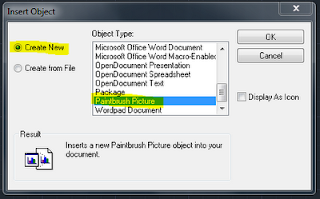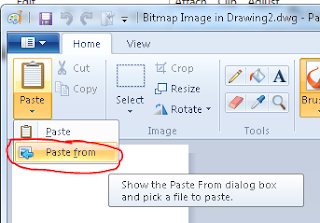Hi everybody.... This is Part II of my last AutoCAD Architecture post How to get your AutoCAD Menus back in AutoCAD Architecture... As I said before some times the ACA.cuix (AutoCAD Archicture Menus) and the ACAD.cuix (regular AutoCAD Menus) don't play well together, in my last post I showed you one way to make it work, but some times loading the ACAD Menus generate a problem with the Ribbons, so here is another way to get it done...
Please take a look at the video and if you have any question feel free to drop me a line...
Please take a look at the video and if you have any question feel free to drop me a line...
ENJOY!!! ;)