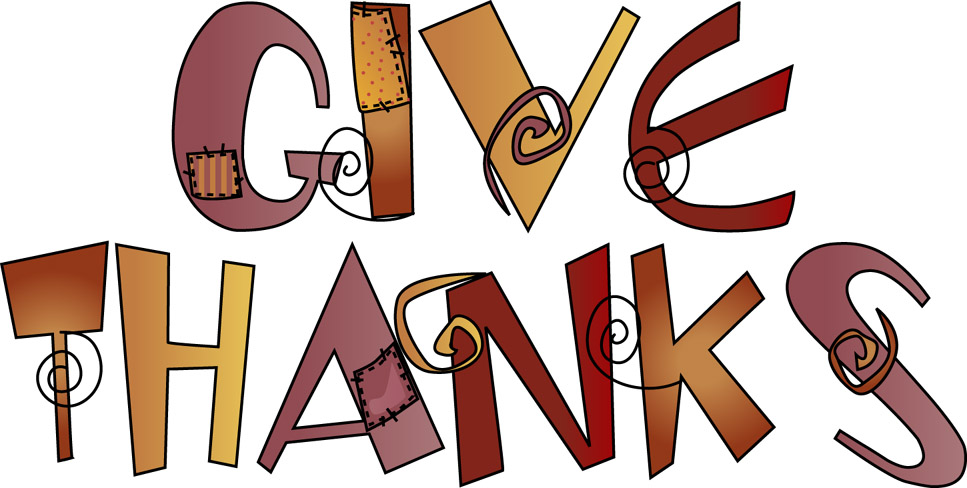Hi all, its been a while since the last time that I wrote here... This
time I would like to talk about an old issue that it became really big in
Latin America.
Files with almost no information on it that shows a really big size,
and every time that you are copying and pasting objects from one drawing to
another all these DGN linetypes are coming alone with you.
When this happens the RECOVERY command AUDIT and -PURGE will not do anything
for you, neither any method to recreate the problematic file.
How to know if that is your case....? ??
Run the PURGE command, select the option to view items that you cannot
purge and if you have some of these linetypes they will show under blocks.
Autodesk has release two AutoCAD DGN Hotfix for this that will work on any
AutoCAD-Based software:
Please remember to always refer to the README file for installation and use.