If you are working with point data and you are using AutoCAD Civil 3D (Imperial or Metric) NCS Extended Template or AutoCAD Civil 3D (Imperial or Metric) NCS LDT Template you will come across with this issue. When the point data is imported the program assigns a label and point styles to the Points Data. These Styles help us to see the information that we want in the way that we need it; if the drawing gets too busy, we start moving labels because most of the time they get in our way, when you move a label a leader is created automatically.
 All of them work if you are moving them to your right hand side, the problem starts when you move them to your left hand side…
All of them work if you are moving them to your right hand side, the problem starts when you move them to your left hand side… Now the leader is in the middle of our information and is not supposed to work in that way to be able to fix this, you will need to change a setting for the label style…
Now the leader is in the middle of our information and is not supposed to work in that way to be able to fix this, you will need to change a setting for the label style…
Go to the Settings tab -> Point -> Label Styles and right click on the style that you are using (in this case Point#-Elevation-Description) On the Label Style Composer – Point#-Elevation-Description dialoged box go to the Dragged State tab and under Dragged State Components click on Display Value and change it to Stacked Text then click Apply and OK.
On the Label Style Composer – Point#-Elevation-Description dialoged box go to the Dragged State tab and under Dragged State Components click on Display Value and change it to Stacked Text then click Apply and OK. You have to do the same procedure with everyone of the Label Styles to correct this issue.
You have to do the same procedure with everyone of the Label Styles to correct this issue.
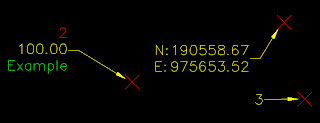 So I recommend doing it directly on the Template in this way you can forget about this and you will no have this issue anymore.
So I recommend doing it directly on the Template in this way you can forget about this and you will no have this issue anymore.




