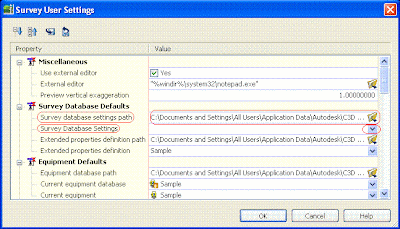Check this out…probably some of you had come across these questions; Can I change my working folder?? (and when I talk about working folder I mean the C:\Civil 3D Projects, where all my Survey Data is stored by default) and also How could I standardize my Survey User Settings so I don’t need to do it every time that I create a new one??... Well, here are some tips….
New survey databases automatically save to the current working folder (in the prospector tab, given that you are working on your Master View, right click on 'projects' and select 'set working folder').
 And browse for your new location that can be on your same computer or in a special place on your network.
And browse for your new location that can be on your same computer or in a special place on your network.
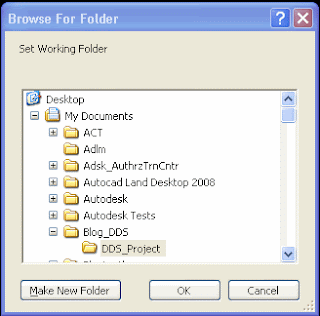 The only survey databases you can open are the ones located immediately under the current working folder.
The only survey databases you can open are the ones located immediately under the current working folder.Also you can set your Survey Database Settings on the same location …
First create a Survey Database with your common settings, like Units, Precision, Measurement Corrections, etc.
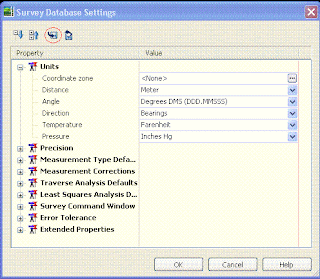 Then inside the Survey Database Settings window, click on the disk to export these setting to a file and select the location to save this file that probably you would like to name with your company name as a suggestion (I will recommend you to use the same location for everything like your working folder and in there you can include your Figure Prefix Database too, in this way you will have all your settings located on the same folder… but that is up to you…)
Then inside the Survey Database Settings window, click on the disk to export these setting to a file and select the location to save this file that probably you would like to name with your company name as a suggestion (I will recommend you to use the same location for everything like your working folder and in there you can include your Figure Prefix Database too, in this way you will have all your settings located on the same folder… but that is up to you…)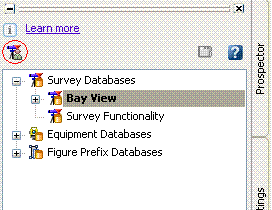 After you have done that go to your Survey User Settings and under Survey Database Defaults you can change the Survey database settings path to your new location and set the Survey Database Setting to the one that you just created… you also can do the same for your Figure Defaults just remember that your Figure style is associated with your Template… when you finish click OK… Now the next time you will create a new Survey Database it will be created with all your new settings…
After you have done that go to your Survey User Settings and under Survey Database Defaults you can change the Survey database settings path to your new location and set the Survey Database Setting to the one that you just created… you also can do the same for your Figure Defaults just remember that your Figure style is associated with your Template… when you finish click OK… Now the next time you will create a new Survey Database it will be created with all your new settings…